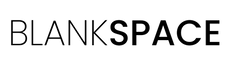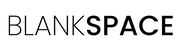Matt Davies
22 Feb 2024
My Wireless charger is not working.

Qi (pronounced Chee) Charging is a wireless way to charge your essentials. Just drop your phone, Airpods or other Qi enabled device onto a Qi Charging Pad and you're good to go! The ease of use and convenience of Qi Chargers means that more and more people are starting to use them. But what happens when they don't work?
Today we'll take a look at a few reasons and how to fix them, lets go!
1. Quick Checks
So where do you start when your charging solution isn't working? Let's cover off the ultra-basics:
- Does the household have power?
- Is the wall plug turned on?
- Is the plug damaged?
- Is the cable damaged?
- Is your phone damaged?
- Does your phone do Qi Charging???
All good? Great! Now we're ready to phone the broken charger hotline. We're going to sit on hold for 45mins (would be rude not to...)
And when you get through the first thing they're going to ask is:
"Have you tried restarting your phone sir?"
Yes of course I have tried that!
You have tried that right...? No seriously, just do it. It takes a few seconds and honestly it fixes so many issues.
2. Ruling Out Potential Issues
Now that we've ruled out the obvious stuff it's time to start diagnosing the issue. Assuming you dont have a Multimeter the best thing you can do is start eliminating things from the chain, the chain being:
Wall Socket > Plug > Cable > Charging Pad > Phone

We'll work in reverse order, but first:
Simplify
If you have another Qi device then pop it on the pad and see if it works. If it does then it's likely a phone issue...
If you don't have another device then remove the Qi Charging Pad from the chain initially. Taking this device out of the sequence keeps things as simple as possible and makes things easier to diagnose. If you do this and find that everything works, great! If you think you have a faulty Qi Charger and have purchased it from Blankspace.co.uk then do get in touch and we'll be happy to assist. Reach out to contact@blankspace.co.uk and let us know there's an issue.
Now then. back to the sequence:
1. Wall Socket
It's quick and simple to just try another wall socket, ideally not one on the same gang. This is the time to simplify too, if you've got it plugged into an extension or plug board then try plugging it straight into the wall. There's no. harm in moving rooms too, although you'll probably have noticed that a rooms electricity isn't working already..
2. Plug
Most UK plugs are fused, but they can also have been damaged internally too. Grab a spare one and give it a try. Just make sure the new one has the correct rating to charge the phone. Ideally the plug will say the wattage output (eg. 25w) on the plug but if not it will specify the Amps and Volts (eg 5V, 1A), you can multiply the two together to find the wattage
(so 5V,1A = 5x1 = 5watt).
For more specific details see "3. Slow Charging" in the next section, but for now look for something that can do 5w or more (almost all of them do!) that way your phone should start charging, even slowly.
3. Cable
Aside from the obvious splits and crimps in the cable, sometimes less visible issues can render a cable useless. Grab a new one and test it in the system. Unfortunatly brands don't tend to list the specifications on their cables but as a rule of thumb if the cable feels very thin and flimsy it may not be able to charge a phone adaquetely.
4. Charging Pad
Check there is a light on the pad, most have a glowing red or green led on the front.
5. Phone
Finally the phone itself, hopefully it's not the issue as it's usually the most expensive thing to replace!
For starters, shine a light in the port. Is there any dust or lint in there? Are any of the pins bent or broken? If there is any debris be careful not to damage anything while fishing it out. Compressed air is a good, safe way to clear debris, if you choose to go down the toothpick/sharp object route then be careful! Port replacement can be fairly expensive.
Software is unlikely to be the reason you're phone isn't charging at all, in fact it can help diagnose the problem, it will often give you a hint as to the issue with warnings such as slow charging or a water damage. If you have a slow charging phone then read on...
3. Slow Charging
Slow charging can be a real pain, let's take a look at a few issues and how to resolve:
1. As mentioned above, pay attention to any warnings on the phone itself, "water detected in port" will disable charging completely but other warnings will make the phone slow the charge speed down.
2. Open Applications: too many open apps will effect the charging speed. In an extreme example, if you're trying to record 4k footage with your camera while your phone is charging you're going to have two issues. First the phone is going to be using more power than it is receiving, resulting in a situation where the phone drains down slowly even though it's 'charging'. Secondly, your device is going to get hot hot hot! Both the camera and the charging cause a lot of heat buildup, best case your phone detects it and warns you, worst case your phone switches itself off, hopefully before it has caused damage.
Other situations similar to this including playing mobile games while charging with a power bank (remember the Pokemon Go days...), and using the phone's Satnav whilst it is plugged in to the car. Avoid these charging situations and your slow charging warning should go away.
The final thing is to enable Airplane mode, this turns off all wireless communication, including phone signal and WiFi. If there is something running in the background demanding constant internet access this can also cause problems. If Airplane mode solves the issue then you may have a stray app or a virus doing unwanted things.
3. Settings: Check your settings, some Android phones have a "fast charging" setting buried somewhere in the device settings, if this has been set to Off then you're going to get slow charging instead! Have a look in Battery Settings, also try Device Maintenance and Power Settings but don't get confused by Power Modes as this normally determines your screens brightness/resolution etc rather than charge speed.
4. Battery Issues: your battery leads a tough life, and sometimes it gives up. Most newer phones will warn you of this, but not all. Bring it into a local shop to get this diagnosed and fixed
5. Plug/Cable speed: remember the 5V, 1A plug that I mentioned before? That 5w output is actually going to be too slow for most new phones which will want at least a 10w charge to avoid the "slow charging" warning.
Commonly you'll see 2.4V, 5A offerings from Plugs and Cables in the UK. This (2.4 x 5 =) 12w charge should adequately charge your device (if using a 15w Qi Charger, it will 'step down' and charge at 12w. Find a faster one if possible).
A word of warning with Multi USB Plugs! They often have individual port wattages AND a max output wattage. For example on a 3x USB Plug, if the Plug says each USB port can output 10w, but the total output is 15w then you may only get 5w output on each port if you have three devices connected.
Conclusion
Hopefully that's given you enough to diagnose any charging issues you may have. If you still have a problem then it would be worthwhile popping into a local shop and having an expert take a look.
This can be expensive, however there are companies that will take a look for no charge (they'll obvsiously charge to repair it) and I would start there.
Best of luck!